Proscenic T21 Air Fryer in Home Assistant Using Tasmota

Summary
Guide to seting up Proscenic T21 air fryer running Tasmota in Home Assistant with all automations and UI configuration.
All information applies only to Home Assistant 2021.5.0+ and Tasmota 9.4+
This guide assumes you’ve correctly set up Tasmota on the Proscenic T21 and the Tasmota integration in Home Assistant.
Tasmota was configured like this:
Backlog DeviceName Proscenic; FriendlyName1 Activate Fryer; FriendlyName2 Start/Pause Cooking; FriendlyName3 Keep Warm; FriendlyName4 Delayed Cook; SetOption8 1; Rule0 1
Even though the temperature is displayed in °F, Home Assistant will convert the discovered temperature sensor to your unit of measurement.
Add Device to Home Assistant
Make sure the Tasmota device is discovered in Home Assistant under Tasmota integration. If everything is configured correctly, Home Assistant’s Configuration - Devices list should have a device “Proscenic” and will show the following entities.
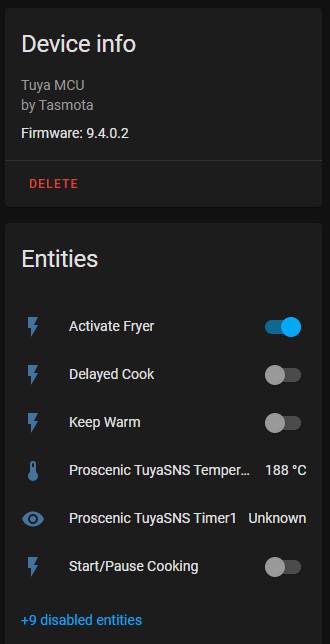
If you want to customize any of the entities click their name!
Tasmota Rule
Create a rule set that will dispatch received data from the Tuya MCU to separate topics. Some rules use variables to receive data from Home Assistant and forward them to the Tuya MCU.
rule3
on tuyareceived#dptype4id3 do publish %topic%/cookbook %value% endon
on tuyareceived#dptype4id5 do publish %topic%/mode %value% endon
on tuyareceived#dptype2id103 do publish %topic%/cookingtemp %value% endon
on var3#state do tuyasend2 103,%value% endon
on tuyareceived#dptype2id7 do publish %topic%/cooktime %value% endon
on var7#state do tuyasend2 7,%value% endon
on tuyareceived#dptype2id105 do publish %topic%/warmtime %value% endon
on var5#state do tuyasend2 105,%value% endon
on tuyareceived#dptype2id6 do publish %topic%/delayedtime %value% endon
on var6#state do tuyasend2 6,%value% endon
Autodiscover Entities Rule
Next, import a blueprint for an automation that will generate and publish all necessary MQTT discovery messages so all the sensors will be in the device card for the air fryer.
Automation will run on every Home Assistant restart or when Proscenic T21 reports its online to the MQTT broker.
Resulting Device Card will look like this:
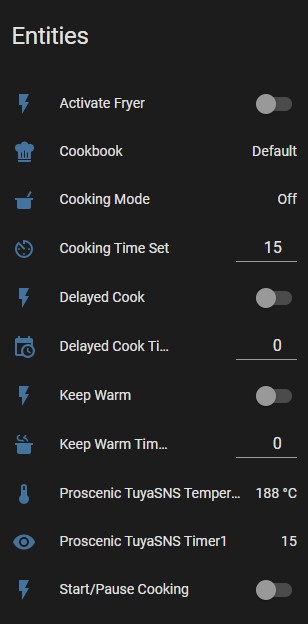
Once all the sensors are discovered, set up Helpers
Dropdown Helper
Create a dropdown aka input select helper that will let you select the cooking mode from the UI.
The helper should be like this:
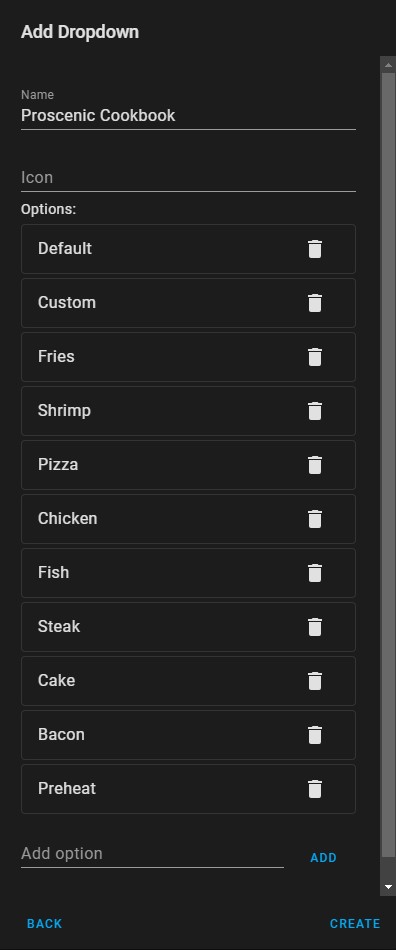
Values in the helper are used in the related automation, so don’t change anything unless you’re changing the blueprint too.
After creating the helper, import blueprint and create the automation.
Number Helper
Create a number helper that will be used to set the cooking temperature.
Temperature in Celsius
If you use Celsius in Home Assistant set the helper like this:
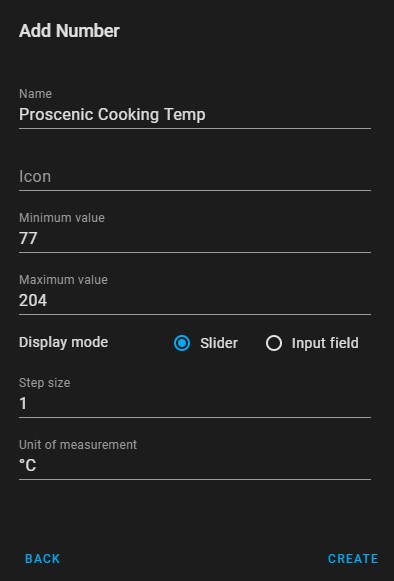
Automation will do the necessary conversion from Celsius to Fahrenheit, which is the only unit Proscenic accepts.
Temperature in Fahrenheit
If you use Fahrenheit in Home Assistant set the helper like this:
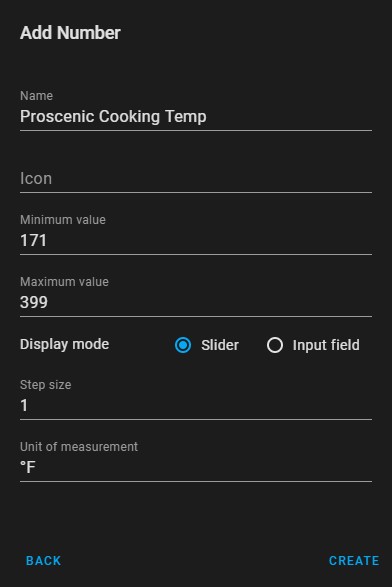
Lovelace Card
To bring it all together there’s a Lovelace UI card utilising conditional cards because not all fryer options are available at all time.
If you followed the guide using the same names you can paste the entire configuration in the UI.
type: vertical-stack
cards:
- type: button
tap_action:
action: toggle
entity: switch.activate_fryer
icon_height: 80px
icon: 'mdi:power'
show_name: false
- type: conditional
conditions:
- entity: switch.activate_fryer
state: 'on'
- entity: switch.start_pause_cooking
state: 'off'
card:
type: entities
entities:
- entity: input_select.proscenic_cookbook
- type: conditional
conditions:
- entity: sensor.cookbook
state: Custom
- entity: switch.activate_fryer
state: 'on'
- entity: switch.start_pause_cooking
state: 'off'
card:
type: entities
entities:
- entity: input_number.proscenic_cooking_temp
- entity: number.cooking_time_set
- entity: switch.keep_warm
- entity: number.keep_warm_time_set
- entity: switch.delayed_cook
- entity: number.delayed_cook_time_set
state_color: true
- type: conditional
conditions:
- entity: switch.activate_fryer
state: 'on'
card:
type: button
tap_action:
action: toggle
entity: switch.start_pause_cooking
icon: 'mdi:play'
show_name: false
icon_height: 80px
show_state: false
name: Start Cooking
- type: conditional
conditions:
- entity: switch.start_pause_cooking
state: 'on'
- entity: switch.activate_fryer
state: 'on'
card:
type: horizontal-stack
cards:
- type: entity
entity: sensor.cooking_mode
name: Status
- type: entity
entity: sensor.proscenic_tuyasns_timer1
name: Time Remaining
icon: 'mdi:timer-sand'
unit: minutes
- type: entity
entity: sensor.proscenic_tuyasns_temperature
name: Cooking Temperature
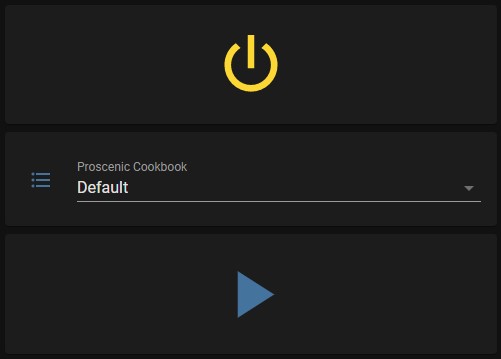
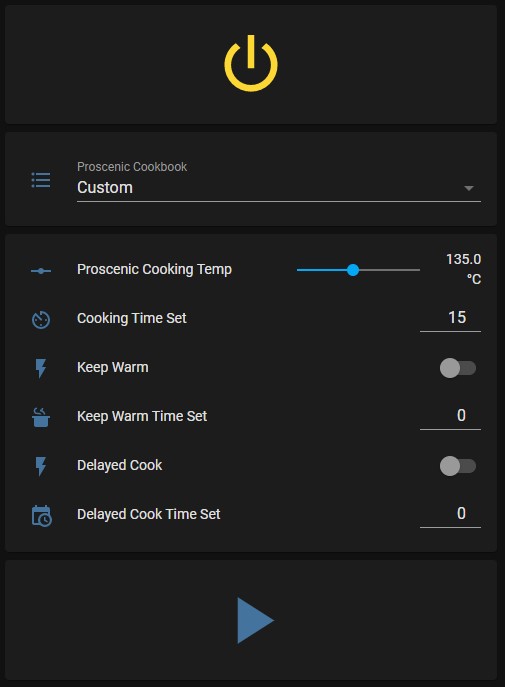
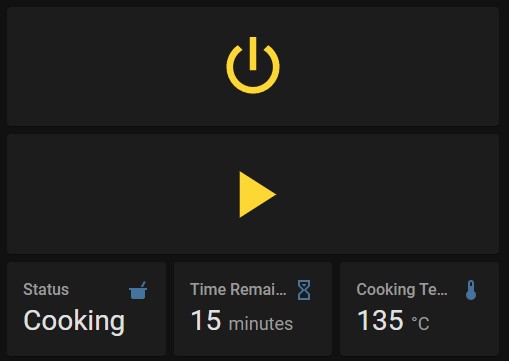





Comments