Mobvoi TicWatch Pro 5 Smart Watch Review

Summary
Your entire smart home on your wrist.
I was battling with my Watch4 Classic for two years now and with all the new entries in the Wear OS arena I wanted to upgrade. While I love new tech I also like my watches to have a classic look which immediately eliminated the dainty pebble called Google Pixel Watch (and 2). Samsung’s Watch6 Classic looked the part but their choice of CPU, high price tag and previous experience wasn’t exciting me much. I wasn’t aware there was a less known but, on paper, superior option from Mobvoi that also looks like a real watch: The TicWatch Pro 5!
Full disclosure: This is a review sample sent to me free of charge by Mobvoi. Review is not influenced by that fact and is solely my opinion. Shopping links in this article are affiliate links and I earn a small commission when you buy through them
Mobvoi TicWatch Pro 5 Wear OS smart watch is Obsidian and Sandstone:
- Mobvoi store
- Mobvoi Official AliExpress store - 11.11 price drops under 300€ before a 19.11€ store coupon, then add code 11SALE40 for 40$ off 250$
- Amazon
I wear my smart watch as a quick way to quickly triage notifications, screen calls, reply to short messages and control my smart home. I’m not big on fitness or an outdoorsy guy although I enjoy a daily walk and an occasional bike so I won’t value the fitness and health functions of the watch as much as battery life and practicality.
Mobvoi’s TicWatch Pro 5 is a true powerhouse which addresses a lot of the concerns I have with its competitors. You can read the entire spec list on their website but what drew me in the most is the huge battery, large screen, heart rate and SpO2 (oxygenation) sensor. I also didn’t mind the 5 ATM waterproof rating and MIL-STD-810 rugedness certification which allows me to wear the watch almost anywhere without fear. I would’ve preferred a stainless steel colored watch but since that’s not a choice (yet?) I opted for Sandstone over Obsidian since I don’t like wearing blacked watches.

I have to warn you, this is a large watch and will probably look out of place on small wrists. It wears great on my 20cm (8”) one and sits light with its 44g case made out of aluminium and nylon.
The watch comes in with a brown silicone strap which is very comfortable to wear. One minor (or major for some) niggle is that they used a black clasp on the watch strap but the clasp color should match the watch color at all times. It is not a big deal since Mobvoi chose to use standard 24mm watch straps with quick release pins instead of a proprietary system. These straps are easy to replace, widely available and can be found cheaply on AliExpress or Amazon. I went with a green leather racing strap which, in my opinion, complements the sandstone color.
Battery
Battery in this thing is a massive 628mAh, while Pixel Watch 2 has only 306 mAh and Watch6 Classic 46mm a 425 mAh. Mobvoi claims 80 hours of battery life when used with Essential mode (more on that later). I came very close to that number with 75 hours of use with all sensors turned on before the watch automatically entered Essential mode on 5% battery life. When only the AMOLED screen is used the battery life is more than halved to around 36 hours, again, depending on the used watchface and active sensors.
The charges supplied with the watch is a magnetic pin charger. It’s not a wireless charger like others but this allows for quick charging. You can charge the first 65% of the battery in about 30 minutes making it easy to top up while you hop in the shower or do lunch. A full charge is also very fast and takes around 70 minutes. Quick charge combined with the large battery makes running out of juice very hard.
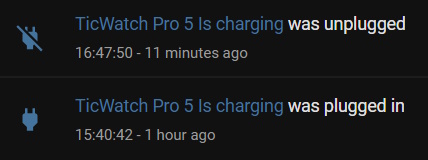
I did miss a dock for charging but the 3D printing world solved that problem in a more than one way and I printed some instead.
Display
The screen is a large 1.43” 466x466 AMOLED screen but there’s more… On top of the AMOLED is an ultra low power display aka a normal digital watch (like Casio) LCD display. All of that is protected with Gorilla Glass with an anti-fingerprint cover. That anti-finger print layer does work well, the screen can smudge from time to time but it doesn’t leave fingerprints. The screen is 600nits brightness which is not the best in the market but good enough to maintain good visibility outdoors on a sunny day.
The ULP display on top of the standard display is a very innovative idea but it didn’t completely fit in my daily life. You can configure the ULP display to be the always on display instead of AMOLED screen which conserves battery life but the display is not really visible without its backlight due to the low contrast of the grey AMOLED background. To turn on the backlight (with configurable color) you need to set the ULP screen as raise to wake option but then you need to tap the screen or rotate the crown to access Wear OS UI. More important notifications do pop up immediately on raise to wake but the gain in battery life doesn’t offset the increased hassle of daily use.
During workouts ULP display shows the workout data and can track your heart rate zones with backlight colors. If you’re tracking long workouts or hikes its a very useful tool. Rotating the crown scrolls between 6 different screens with workout information. Unfortunately this feature works only when using TicExercise app, if you prefer any other exercise app the ULP screen becomes useless.
The best use for the ULP display is the Essential mode. When activated it basically shuts off the main W5+ CPU and AMOLED screen which are the biggest battery users. The magic of essential mode is that, besides showing time, the watch still tracks sleep, heart rate and steps.
Essential mode can be set to turn on automatically when the battery drops to 5% keeping the basics of your smart watch still operational instead of leaving you with a bracelet. It would be great if this were configurable as well. Besides that it can be activated manually or on a schedule. When on a schedule there’s an additional Smart Essential mode function that will activate Essential mode inside the scheduled window only if it detects you’re sleeping.
You see there’s a lot going on around the ULP. If it could activate when using other fitness apps I would consider it a good addition but as it stands its a bit gimmicky but a good fallback option when you’re low on battery.
Usability
The watch runs on almost stock Wear OS 3.5 fast and fluid thanks to the powerful Snapdragon W5+ Gen1 processor. There is no reskinning of the UI by Mobvoi but there are quite a few Mobvoi specific apps installed, some being almost useless for majority of the users like Mobvoi Treadmill and some repeating functionality like TicBreathe and TicZen doing almost the same thing. What is useful is One tap measurement that takes all sensor measurements when launched: heart rate, blood oxygen, respiratory rate, stress and heart health.
It is compatible with Wear OS watch faces of which there is a staggering amount. You can go from a classic dial watch one day to a Casio-like digital one or a Fallout inspired PipBoy watch face. Each watch face can feature different types of information and complications. Complication is what you’d call a widget in smart phone vernacular but the name crossed over from watch making world.
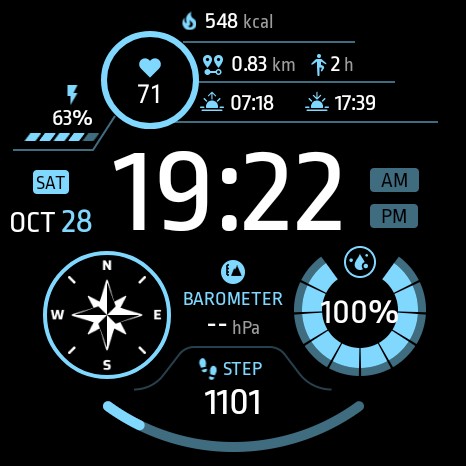


Navigating using the watch crown is a new feature to me coming from Samsung’s rotating bezel and wow, using the crown is so much better. It’s used to zoom in/out on maps, control music volume, adjust brightness, set alarms, and read through content seamlessly, all without touching and obstructing the display. It serves as a button with single click opening the app list, double press opens last used app and long press opens the voice assistant once you install it.
Above the crown is the auxiliary button that launches recently used apps on single click, Google Wallet on double click, power menu on 3 second long press and 15 second long press force restarts the watch.
Pressing both buttons at once takes a screenshot of the watch and holding both buttons for more than 8 seconds restarts it in bootloader mode.
All of the button actions aren’t configurable in the settings but there are apps you can sideload to fix that.
The lack of Google Assistant was often cited as the biggest drawback of TicWatch Pro 5. Yes, it’s probably a deal breaker for some but you can sideload Google Assistant Go, install Alexa for Smartwatches (I had to sideload the .apk) or use Home Assistant Assist as the voice assistant.
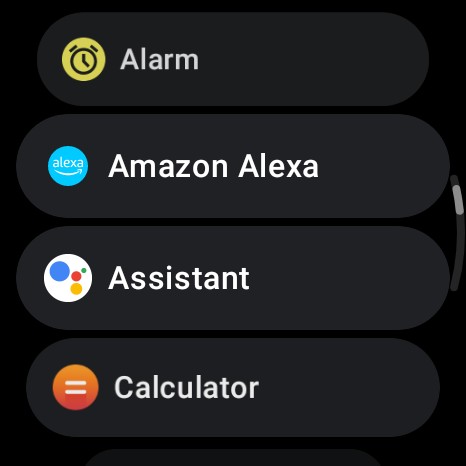
I’ve had issues locking on to GPS in the TicExercise app and the app always requires me to confirm I want to start the workout without it which requires scrolling down and tapping ignore. This was really frustrating and I’d prefer to have an option to remove that nag screen and the workouts end up tracked anyway. Good thing there’s the Wear GPS Fix app to mitigate that somewhat.
I don’t know if its the large flat screen screen or Mobvoi did something with the keyboard but typing is really accurate. On the Watch4 it was a real chore to type up a few words but on the TicWatch its so easy and accurate. And there’s always voice to text if you prefer it.
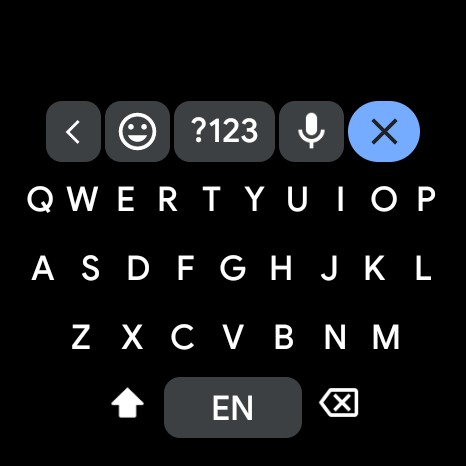
Tracking your steps, heart rate, oxygenation and sleep is very useful data if you’re even a little health conscious. I can’t vouch for the accuracy of any of those and they’re surely not medical grade. I did compare the heart rate reading with the smart pillow and sleep radar sensors I’m testing and they were all very similar.
Phone App
Since Google now requires Wear OS manufacturer’s to provide their own app for their smart watch you need to install Mobvoi Health (Android support only) to connect the watch to your phone. The app design is basic and a lot of the options are thrown around in submenus where they’re the only choice. Let’s call the app serviceable but with room for improvement.
First tab shows you the fitness statistics, second tab is for configuring the watch and the third one is account setting but also where you can set up syncing with other fitness apps like Strava or Google Fit. Syncing is simple and doesn’t require jumping through hoops and using other apps like Samsung does. I do appreciate that Mobvoi has the option to turn off sending your personal health information to their cloud or syncing with Google Health Connect services.
The feature to sync DND modes between the phone and watch is great but I also miss the option to sync bedtime mode. Would really love to see that added in the future.
Update 2023-11-09: With the firmware update RMDB.231019.002 released on November 6th the DND syncing option is removed from the watch but an option to schedule bedtime mode is added which is sort of what I wished for. Now you can customize notification vibration pattern in Settings -> Vibration.
Smart Home on your Wrist
My main reason for having a smart watch is to have a way to triage my phone notifications and have a handy way to control my smart home. Thankfully, with the proliferation of Wear OS devices many manufacturers released a Wear OS version of their app
Home Assistant
Home Assistant supports Wear OS with the Home Assistant Companion app and that means you can add the TicWatch Pro 5 to Home Assistant with a ton of sensors and control your home straight from your wrist. The Wear OS part is still under development and you can expect some bugs and issues with this platform. Onboarding was rocky for me, the app was stuck in a loop when connecting the watch to the phone Home Assistant app and required a couple of restarts of the watch and one Home Assistant restart. If you run into onboarding issues the #android channel on Discord can help in solving them.
Sensors
Once added to HA Mobile App integration there will be 76 entities at your disposal. From heart rate and daily steps to watch battery level and on body sensor. Some of these sensors will take a while to populate and you can freely disable or enable them. There are some issues though…
Device tracker entity that is supposed to track GPS location of the watch is not working on any Wear OS device right now. The “Activity state” sensor doesn’t show the “asleep” state which is a huge omission by Mobvoi. Having an asleep trigger would open up many useful automations.
![]()
TicExercise or Google Fit apps don’t report exercise activity making the “Activity state” sensor stuck in “passive” state. With the Strava app activity properly changed to exercise.
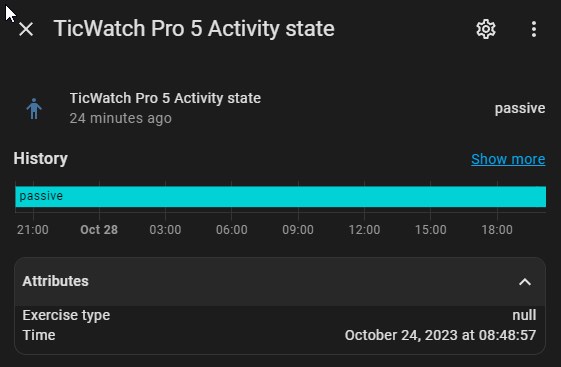
I’ve reported all those issues to Mobvoi in hopes they’ll be fixed in future firmware updates to make the watch more usable.
Here’s also the part where using ULP display and Essential mode change up how things work. If the ULP display is the always-on display all sensor updates become less frequent than when using AMOLED screen which, while good for battery life, makes rougher graphs and you can also experience some delays with notifications. When Essential mode is turned on your watch stops being a Wear OS watch completely and there will be no updates of sensors in HA and the states will be stuck in the last known one until the watch reboots back to Wear OS and you unlock it.
Assist
By installing the Companion you get your personal voice assistant to control your home accessible from the watch with the crown long press, an app, complication or tile. You need to have a voice assistant configured in Home Assistant first!
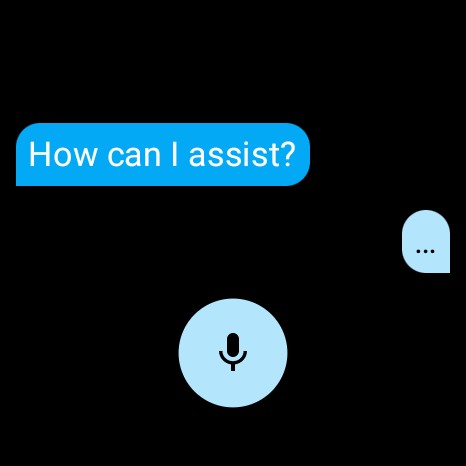
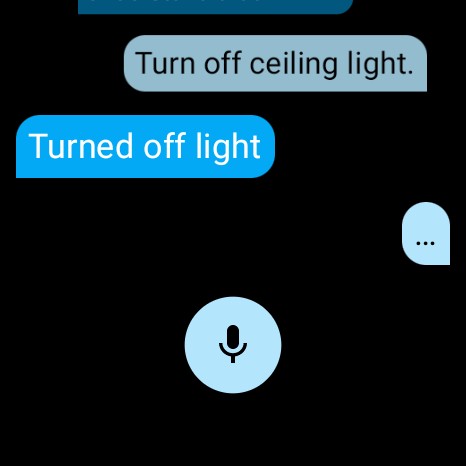
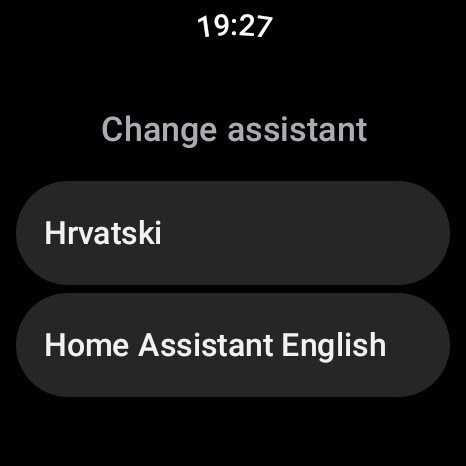
Tiles
HA Companion allows you to create a tile with custom shortcuts to entities to have quick access to your favorite home controls. This approach is faster than any voice assistant or remote button. All you have to do is raise your wrist, swipe to get to the tile and tap the entity to change its state.
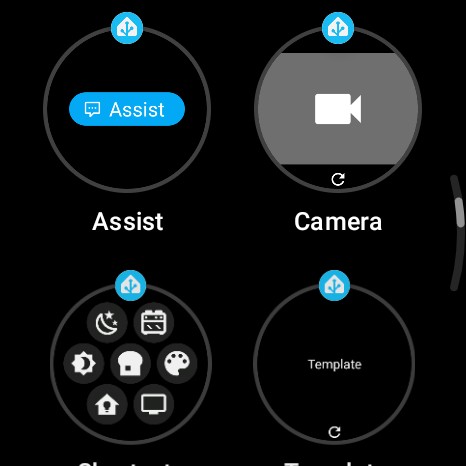
The template tile lets you create a custom view with states and reminders relevant to you by using templates. I created one to quickly check who is home and how many lights are turned on.
Assist tile gives you quick access to HA Assist but I prefer using the crown long press.
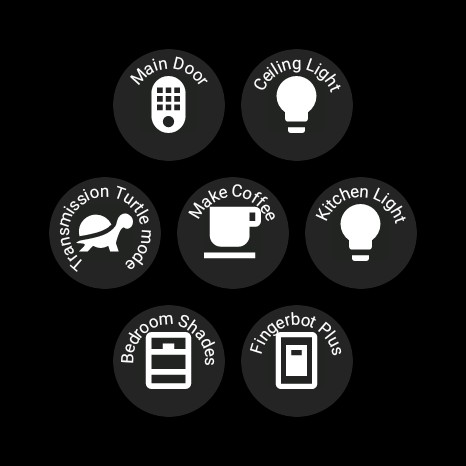
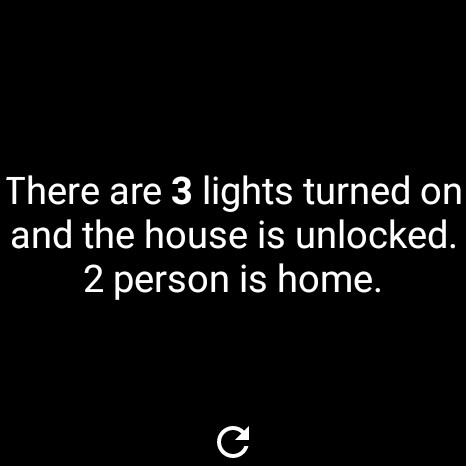
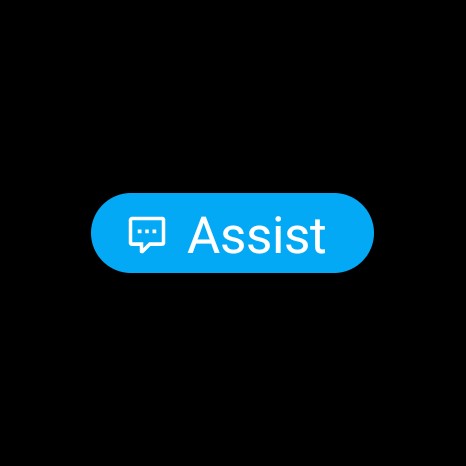
Latest addition is the camera tile that gives you screenshot of a selected camera in the tile menu and you can have multiple camera tiles. The screenshot can update on a set interval or using the bottom reload button.
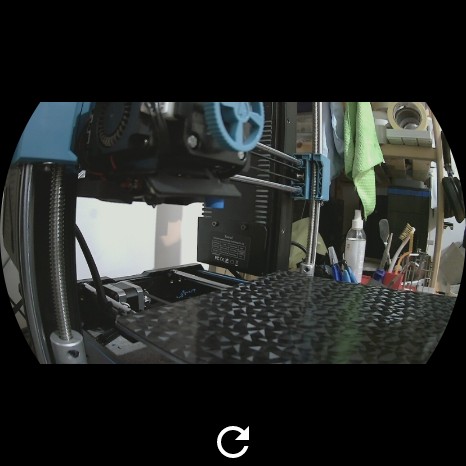
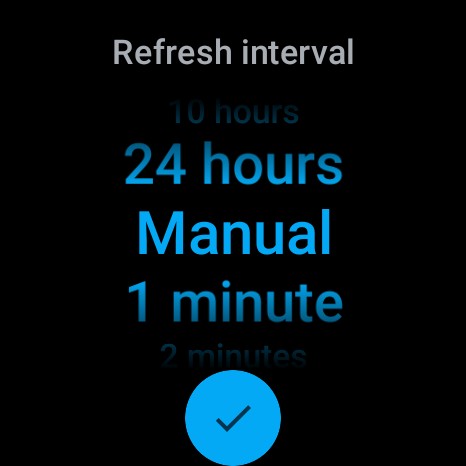
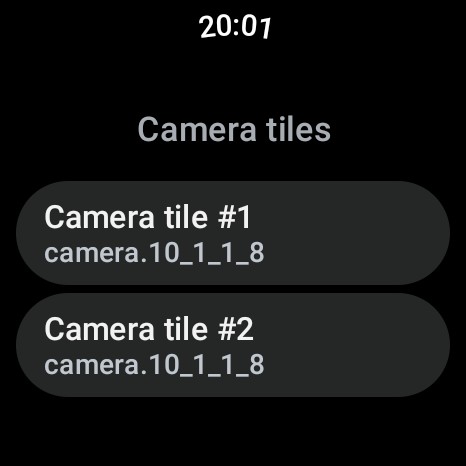
This is a killer feature! I can track how my 3D print is going from the wrist or it could be a handy baby or pet monitor. The large display on TicWatch Pro 5 really shines with this feature.

Complications
Depending on the watch face used you can set a complication to display an entity state on the watch face or an Assist complication that you tap to for quick access.
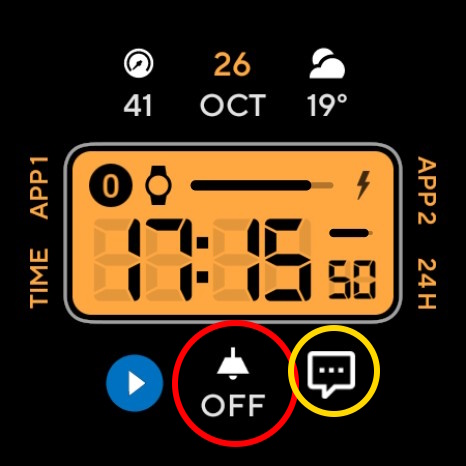
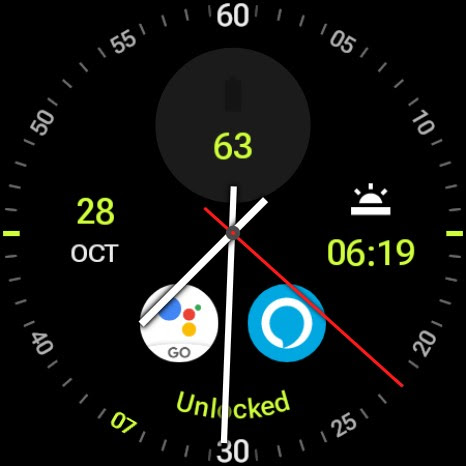
Some complications show only the text state of the entity.
Notification
The watch will display all the notifications from the phone Companion app if configured but you can also push notifications from your Home Assistant straight to the watch and this includes text to speech notifications. See here for options such as styling the notification icon or text color.
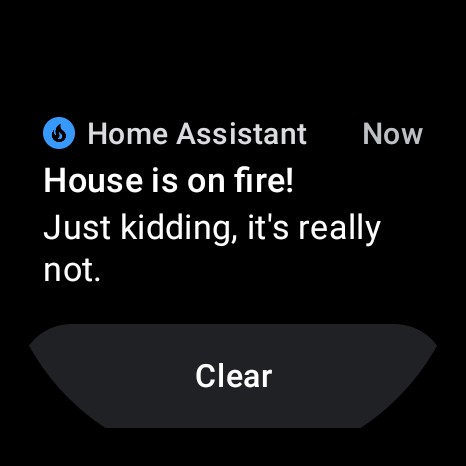
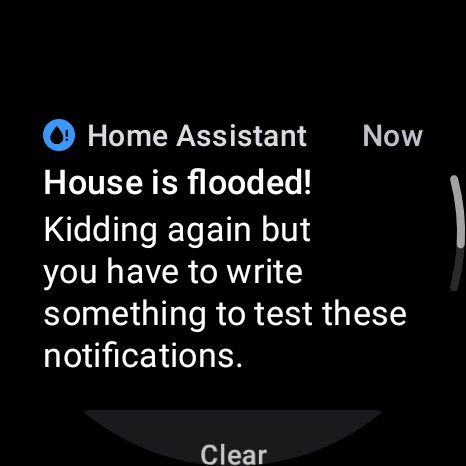
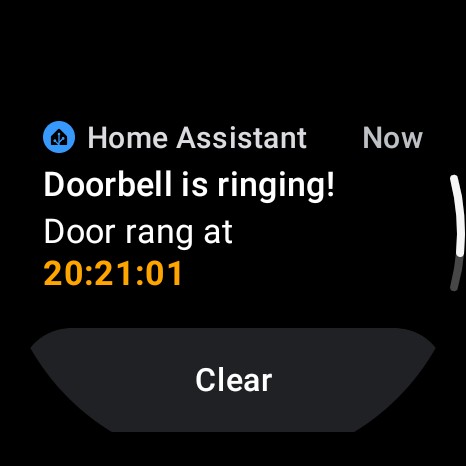
Here’s the doorbell notification code as an example:
service: notify.mobile_app_ticwatch_pro_5
data:
message: >
Door rang at <BR> <font color=#FFA500><b>{{ as_timestamp(now()) |
timestamp_custom('%H:%M:%S') }}</b>
title: Doorbell is ringing!
data:
importance: high
BLE Transmitter
BLE Transmitter sensor option turns your watch into an iBeacon that is picked up by compatible iBeacon monitors. It works well with Companion Beacon monitor, ESPresense and Passive BLE custom component.
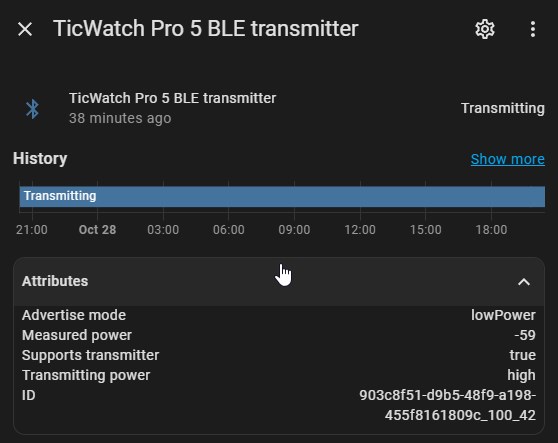
BLE Transmitter options cannot be changes in the watch app. You need to use the notification service from Home Assistant instead. This does allow you to control the transmitter with automations.
What it does not work with is the official iBeacon Tracker integration. HA iBeacon integration filters out beacons that do not transmit their name and the beacon from watch Companion app does not do that. There’s no option to set up a name for the Companion beacon and last response was that there are no plans to add that because iBeacon specification doesn’t require it. There’s also no option to turn off name filtering in the iBeacon integration and judging by the GitHub discussions, there won’t be one soon.
TL;DR: an official HA Android app feature is not working with official HA integration!
Beacon Monitor
You watch can also serve as an iBeacon monitor and pick up on iBeacons around it which you can base your automations on. The beacons appear as “Beacon monitor” sensor attributes and can be used for automating (example). Ironically Beacon Monitor also picks up Companion BLE Transmitter beacons from other phones and watches.
![]()
Similar to BLE Transmitter you can turn this option on and off using the notification service.
What’s Missing
One thing I’m missing from the Wear OS Companion is the ability to send intents to the watch which could enable better integration with house automations such as turning on watch Theater mode when a movie is playing or Bedtime mode when my side of the bed is occupied.
The NFC of the watch cannot be used as a tag reader but that’s a general Wear OS limitation although it would be great to have this as a feature.
Google Home
Towards the end of the testing period Google released a preview version of the Home app for Wear OS. The UI is sorted by rooms where you can control your lights, switches, climate devices, vacuums, locks and media players. At the bottom of the rooms list are the “Automations” or routines you can activate.
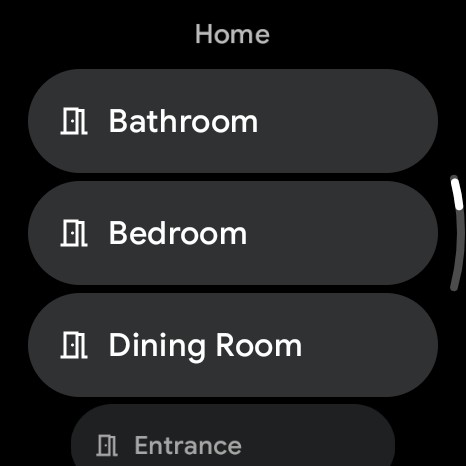
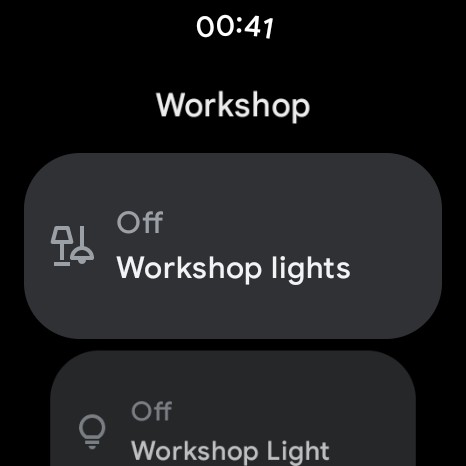
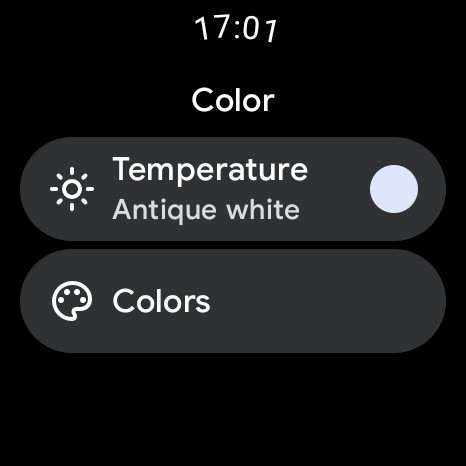
Currently there are no shortcut tiles or complications (except a shortcut to launch the Home app) but it’s still early days. If you’re in Google’s Home ecosystem this is a good companion and it’ll get better as more features are added once the app is officially released. Not all controls are implemented and for some you get a message to open your phone for more control, but it can control media players in Google Home.
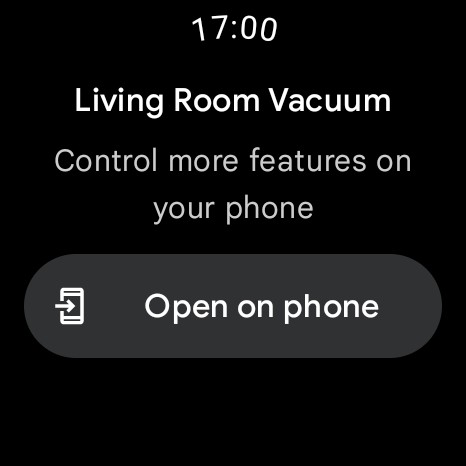
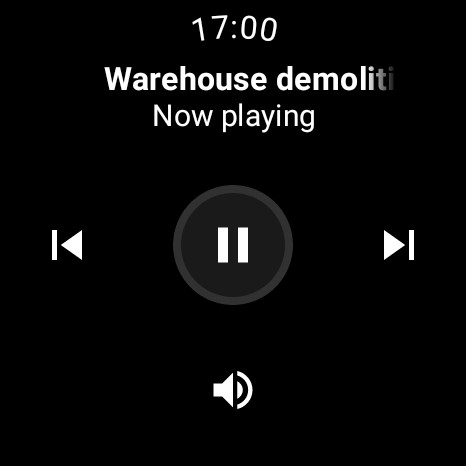
Hue Essentials
Hue Essentials is an independently developed app with no ties to Philips. Despite the name it supports Hue bridges, Hue bluetooth, LIFX and Yeelight devices. It doesn’t require you to create an account, as soon as you install the app you can add your lights from the watch and control them. The app is slow to load and controls are awkward to use.
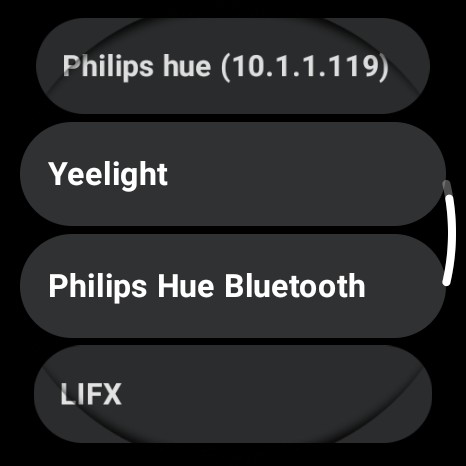
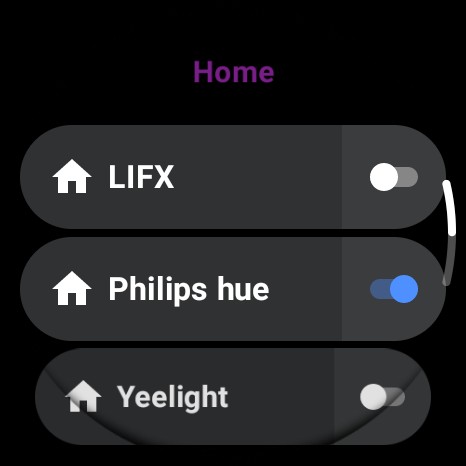
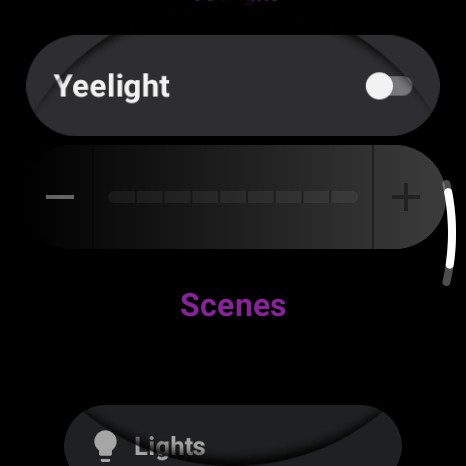
You turn the light on or off from one screen but to change the brightness you have to tap the light name to enter another screen with a brightness slider and Color option. To change the color you need to tap that option to get to another screen. Incredibly cumbersome but valiant effort from an independent developer. Some of the Wear OS integrations and control of multiple Hue bridges are a paid upgrade. Not a compelling reason to get a smart watch if you’re heavily into Hue.
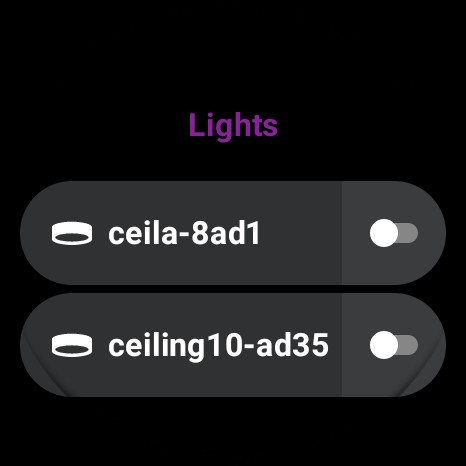

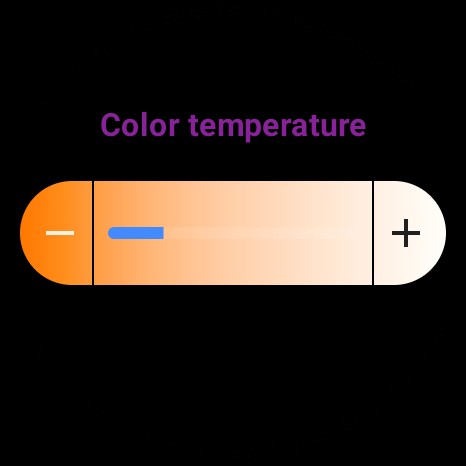
SwitchBot
I only own the Switchbot Lock and the Outdoor Sensors so that’s what’s included in the Swithbot app test. The app opens on a selection of Room and Scene with the lock accessible and controllable at the bottom. It doesn’t show the sensors anywhere and you cannot set devices as a complications or add them to a tile.
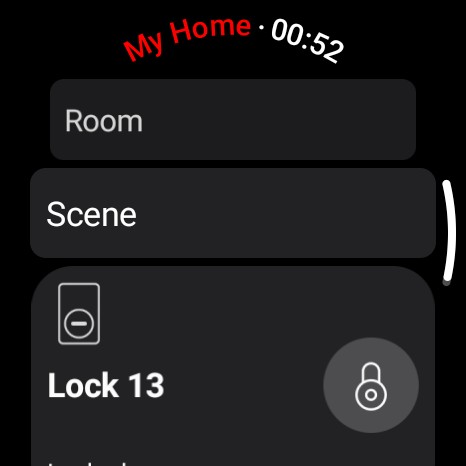
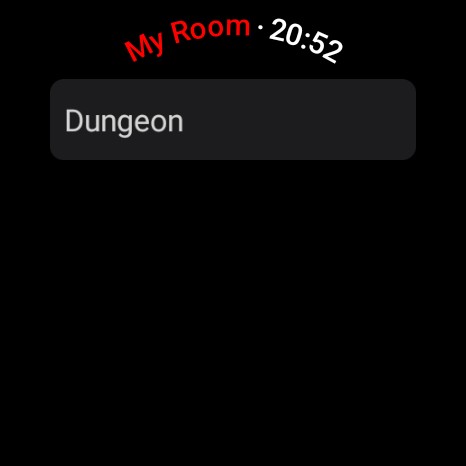
Shelly
Once you’ve selected the devices you want to add to the Wear OS Shelly app the main screen immediately displays the first device and you can swipe left (crown navigation isn’t implemented) to access the next device. This is practical if you have a couple devices but becomes a hindrance if you have a lot of them. The app design and features are quite basic and look outdated with the UI approach. Again, we don’t get a deeper integration with the OS.
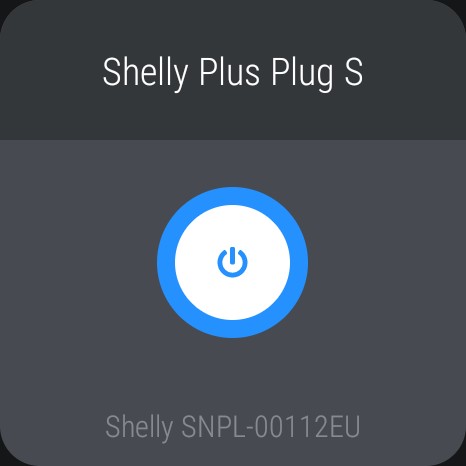
Others
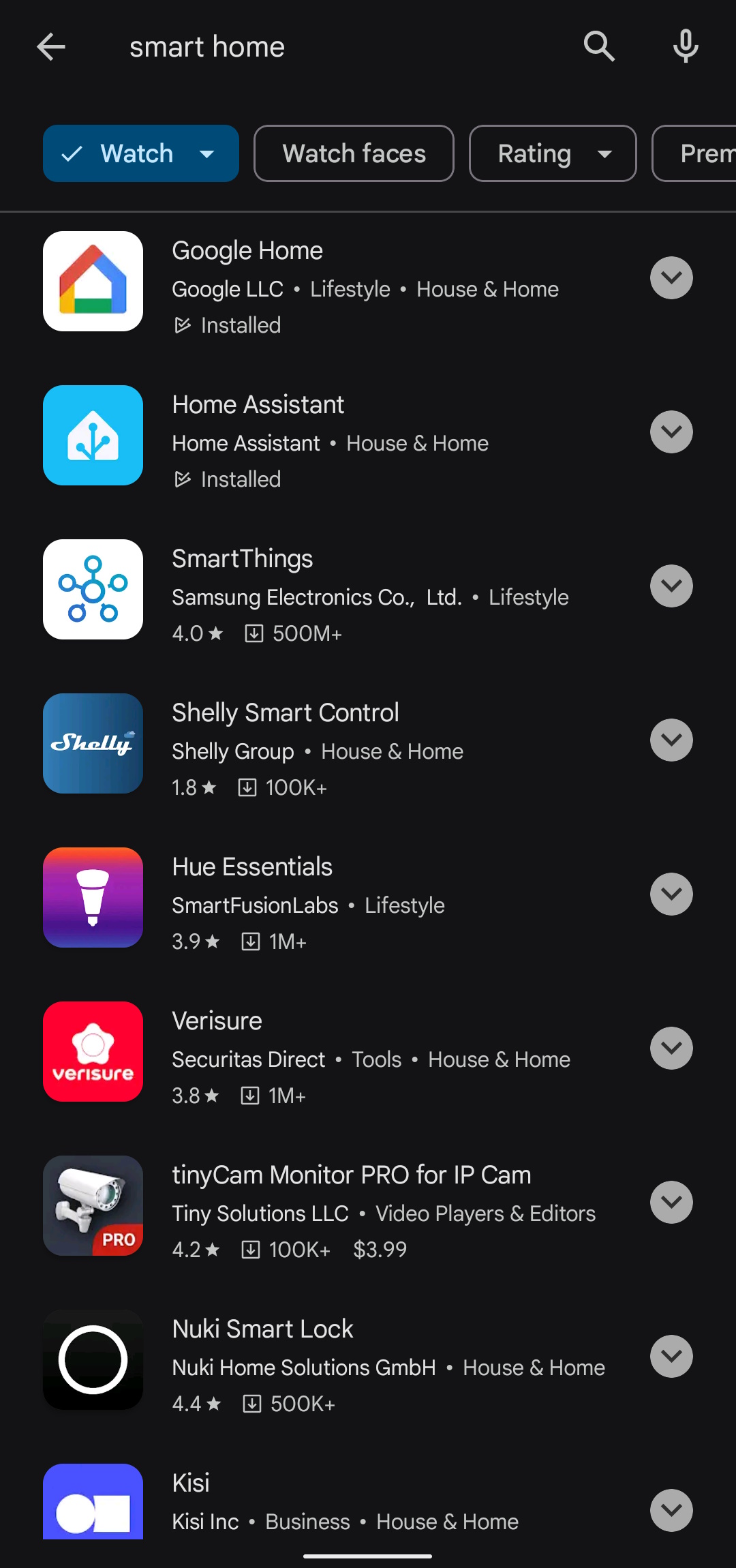
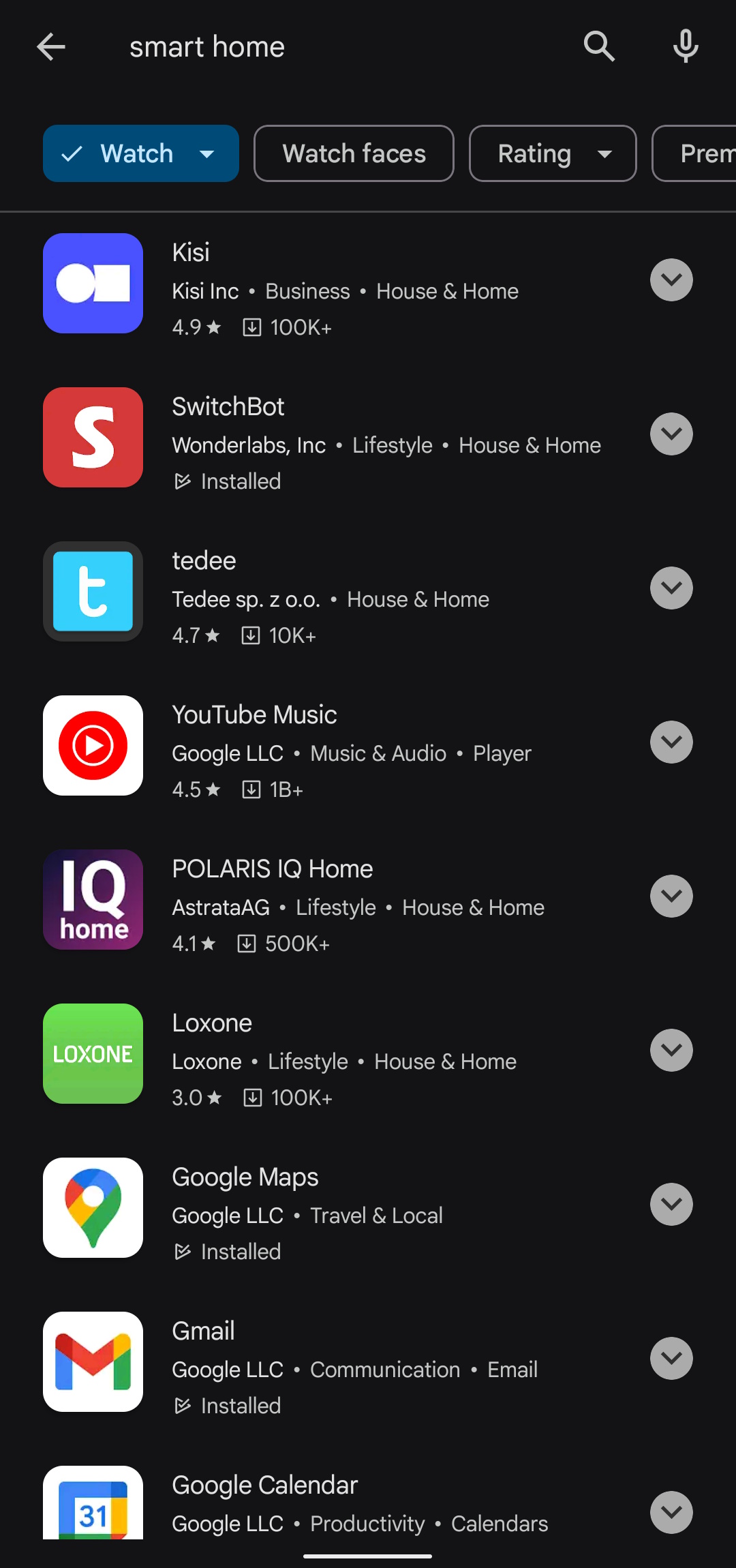
The list of available apps includes SmartThings, Loxone, Nuki, Abode and others. I’m not invested in any of those so I can’t test them or give a valid opinion on how useful they are. I did install some of them and noticed SmartThings and Nuki have tiles and complications available.
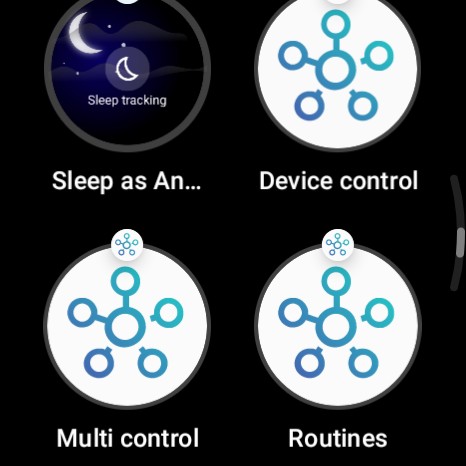
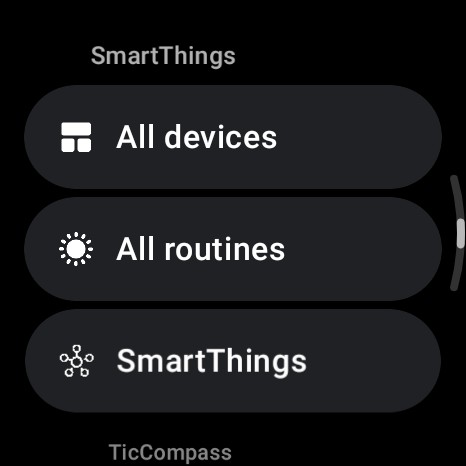
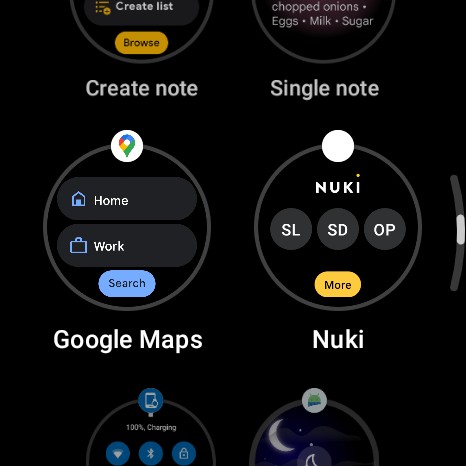
It is obvious Wear OS is still in the growth and development phase especially in regards to smart home controls. Heck, Amazon doesn’t even have an app for Alexa home controls. Home Assistant is a clear leader in the space and, perhaps, the biggest reason to get a smart watch if your smart home is built on it. The rest are just pale shades of what is actually possible.
Final Verdict
Sure, it may be too large or too ugly for some of you. Yes, it doesn’t have Google Assistant or latest Wear OS and it might even never get it (edit: it wasn’t added with the latest update RMDB.231019.002 release on November 6th ) but it is undeniable that TicWatch Pro 5 has the best battery life, best processor and the largest screen. I won’t call it “the best” because, truthfully, there is no “best” watch. The demands and use cases for smart watches vary greatly and are deeply personal.
If you’re looking for a substantial classical looking wrist piece that wears well, last a whole day and gives you a home control panel on your wrist, the TichWatch Pro 5 is not perfect but is the best value for money in the market. It’s been on my wrist for the past month it will stay there until something better appears in the market or Mobvoi at least releases a stainless steel version!
You can get your TicWatch Pro 5 from:
- Mobvoi store
- Mobvoi Official AliExpress store - 11.11 price drops under 300€ before a 19.11€ store coupon, then add code 11SALE40 for 40$ off 250$
- Amazon





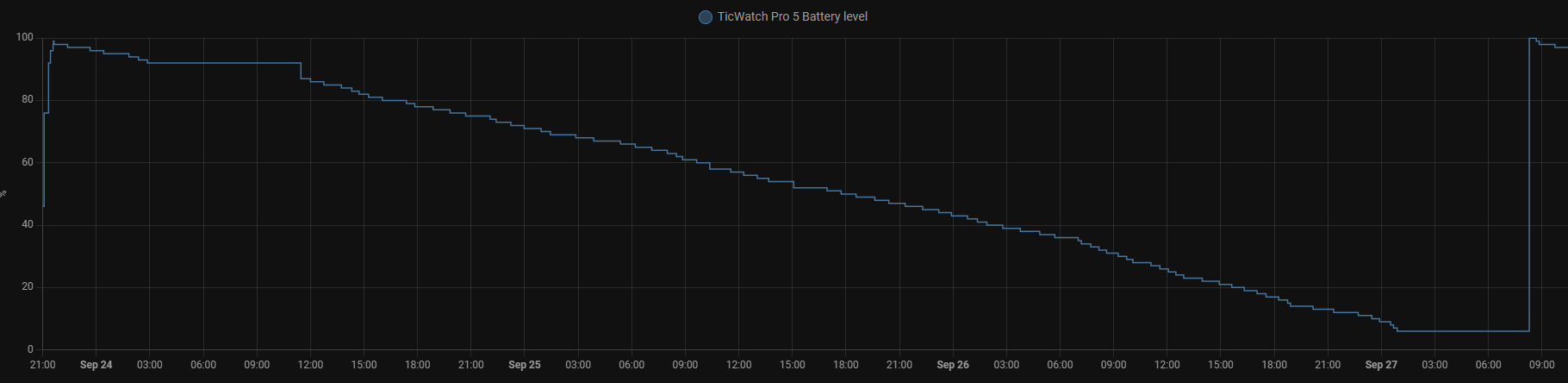

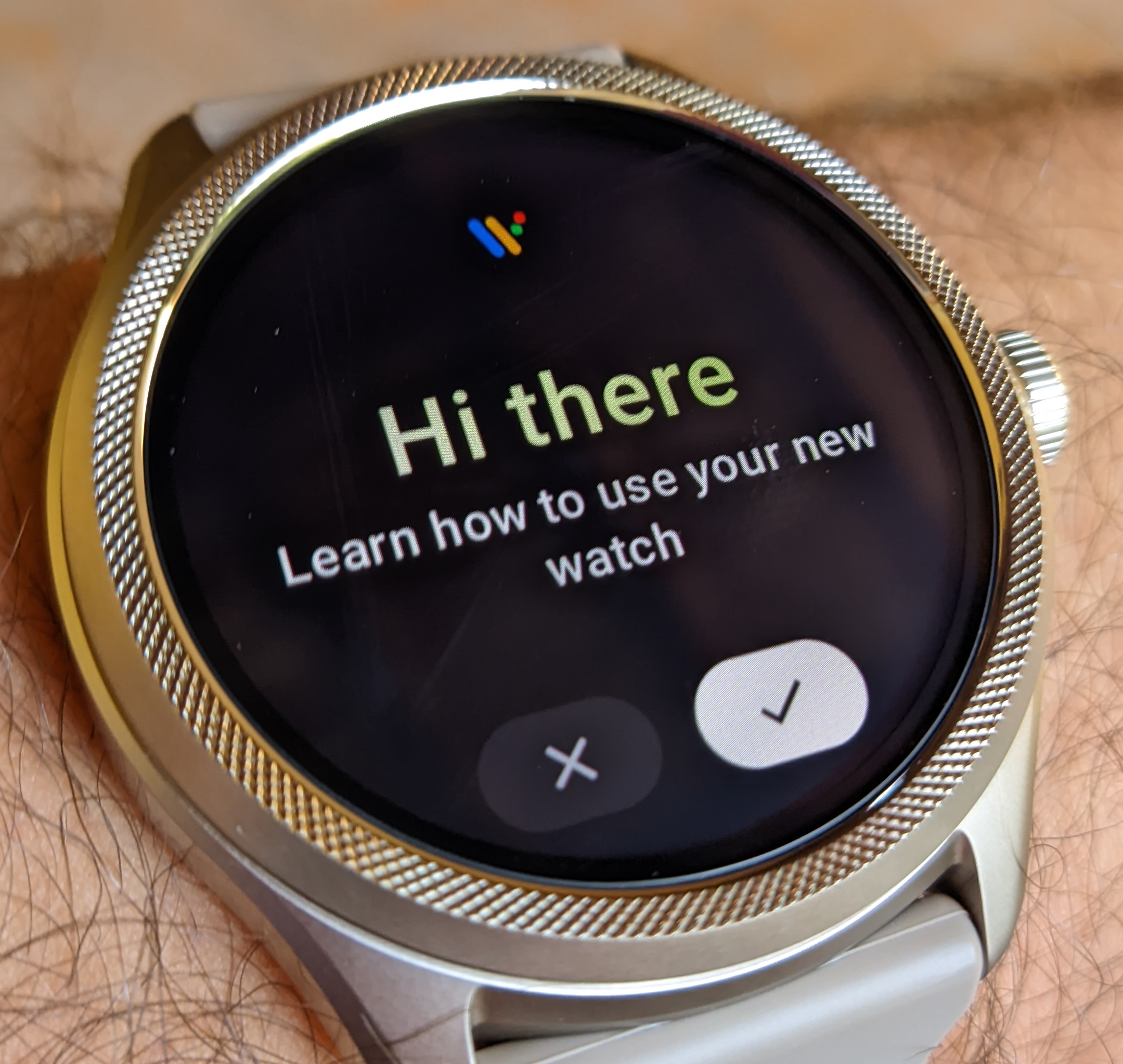


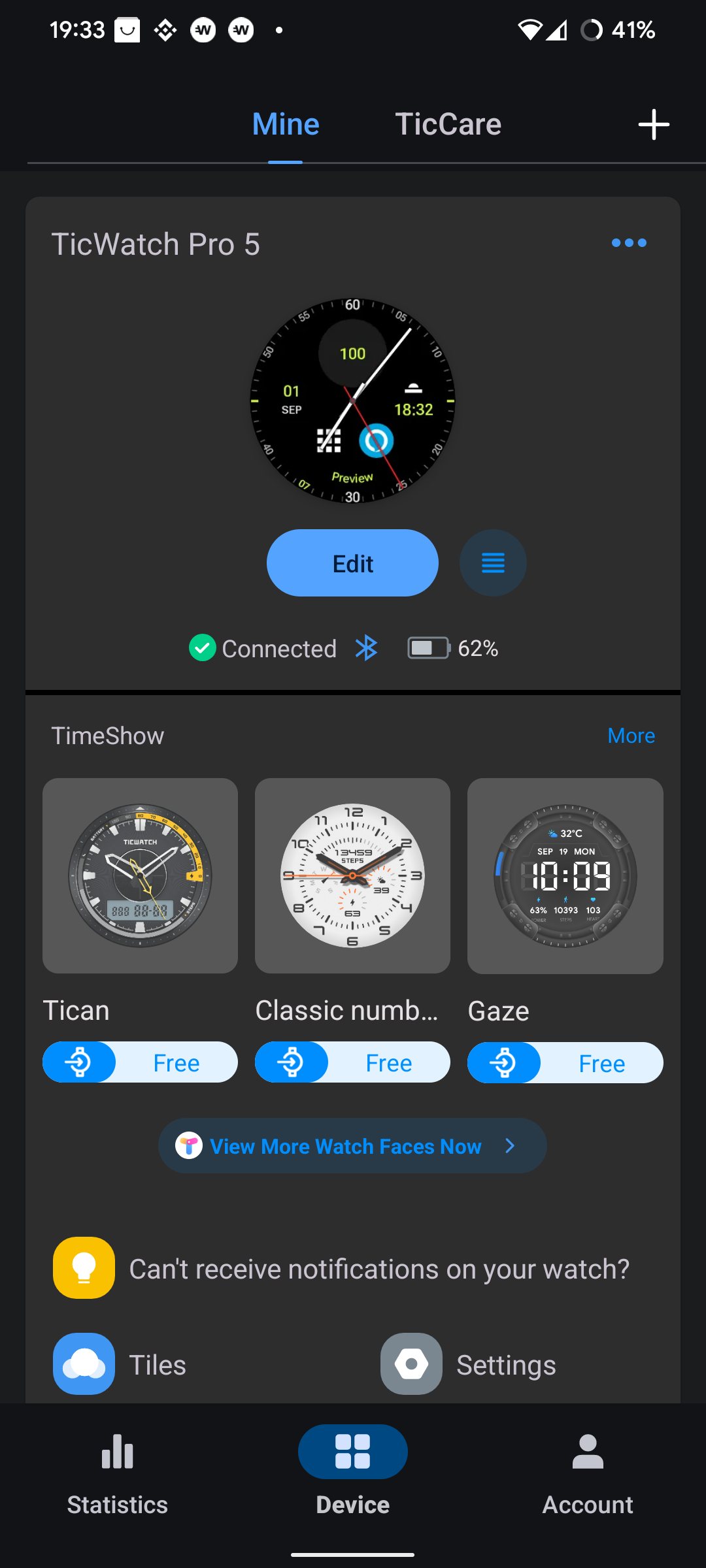
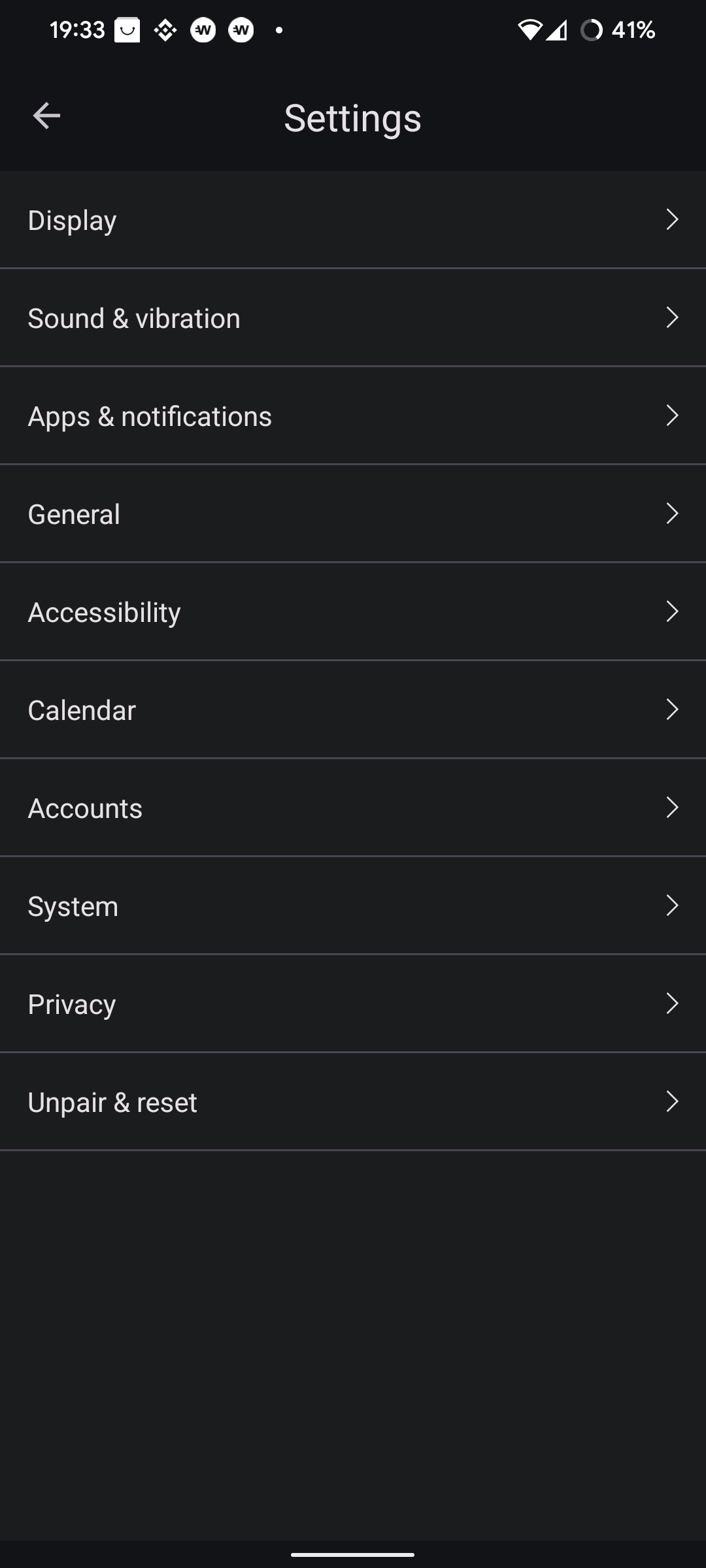
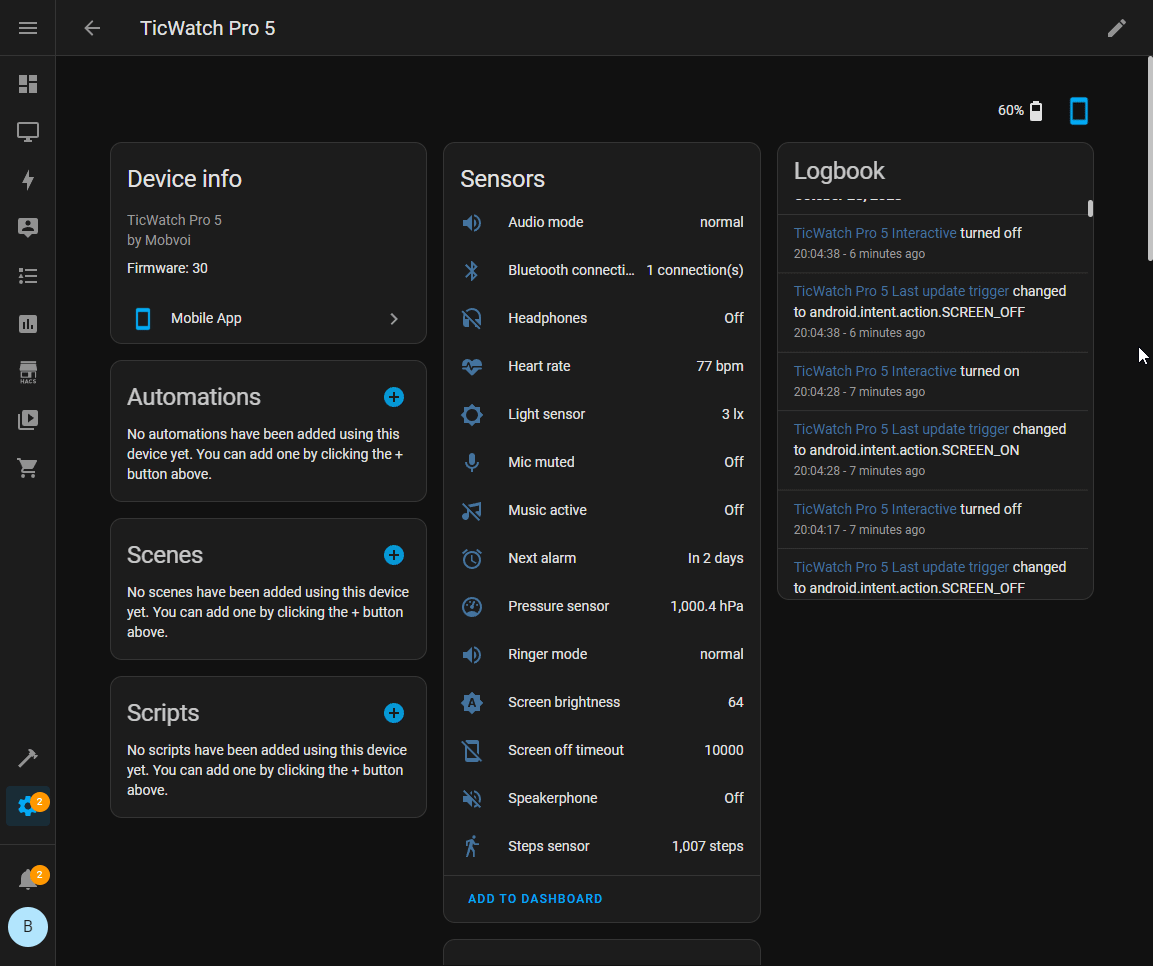
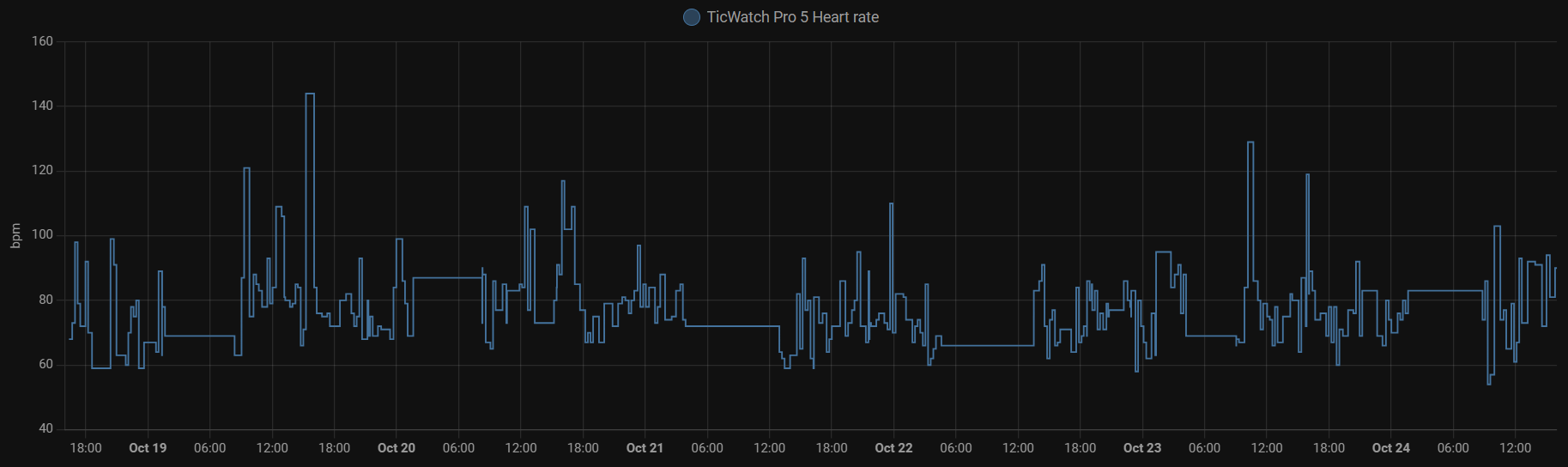




Comments