Use Proximity Sensor to Wake Screen on NSPanel Pro and Tuya Smart Home Panels
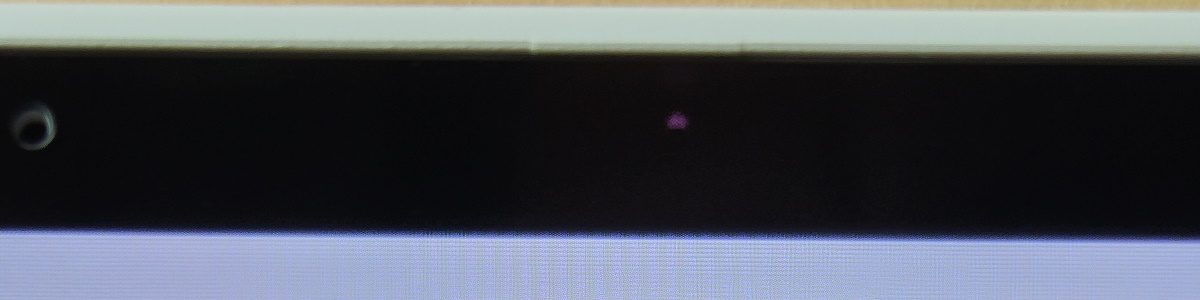
Use proximity sensor for actions (f.e. screen wake up) on Android 8.1 multi-functional smart control panels running such as NSPanel Pro, T6E, S6E and S8E.
Shopping links in this article are affiliate links and I earn a small commission when you buy through them
This guide applies to touch control panels such as:
- discontinued and replaced with an “Alexa” version that has completely different hardware
These panels have a light and proximity sensor in top bezel of the display panel but the proximity sensor is misconfigured and cannot not wake the device from sleep when the default panel app is not active.
Considering it works as expected using the default panel app I determined to discover a solution. After trying standard wave to wake apps and combing through the driver files I learned that the proximity sensor max range is lower than the distance measured when its mounted in the case. After I took the proximity sensor out it worked as it should. The simplest solution was drill a hole in the front. Simplest in this case is not the best solution. I put out a call on twitter for some help from any Android developer but that didn’t go far either.
Determined to find the solution I set on the hunt for that one perfect app. The journey was arduous and fraught with failure but in the end my google fu dug up the perfect solution:
Enter Automagic
Automagic is an automation app, reminiscent of Tasker, with many triggers for automations or, as they’re called in the app, flows. Most importantly it can access proximity and light sensor values which is exactly what is needed
After Google kicked it off the Play store for being too awesome its development has stopped but the author graciously allowed downloads from the official site. You even get the premium version!
Installation
You need to have the ability to sideload apps to your panel via ADB.
Download the newest version of Automagic.
Install the apk. Command via ADB:
adb install Automagic_1_38_0.apk
Open the app and read the… I mean: Skip everything cause we don’t need no damn tutorial!
You can delete all the included flows and start fresh.
Proximity Flow
Download the flow for proximity sensor file to your panel
adb push flow_Proximity_turn_screen_on.xml /sdcard/Download/flow_Proximity_turn_screen_on.xml
Import it by clicking the hamburger icon and select “Import Flows/Widgets”.
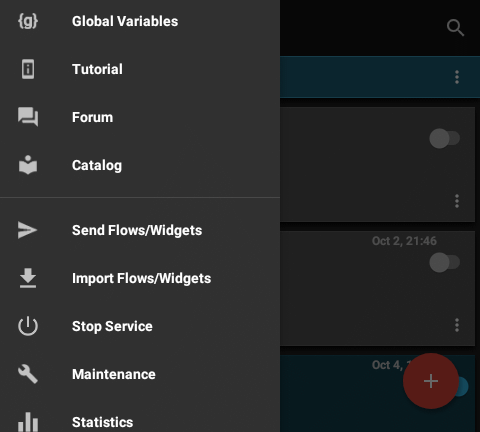
Navigate to “Downloads” folder and select the flow file.
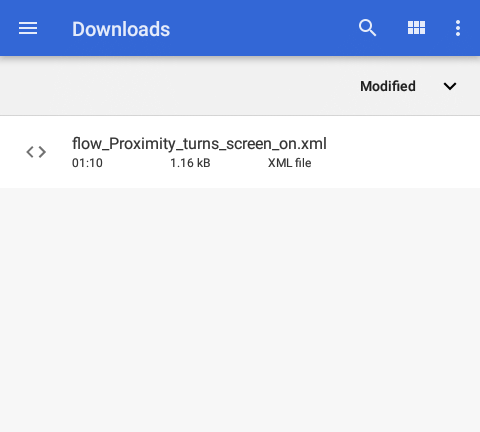
This is how the flow looks. You can pinch zoom if its too small for you.
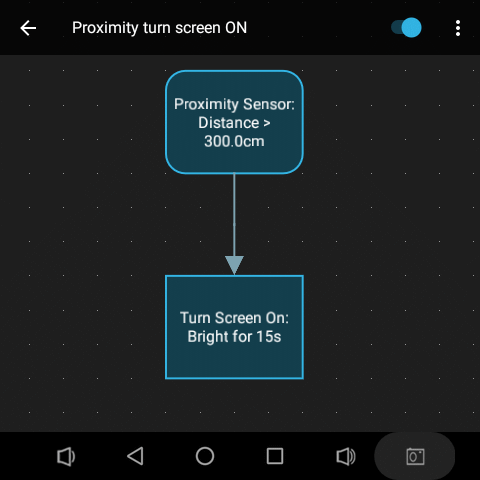
Adjust the proximity distance trigger to be above the value shown when nothing is in front of the panel.
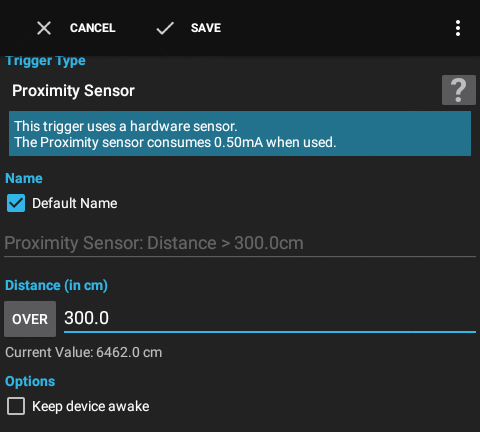
Adjust screen wake options if you wish.
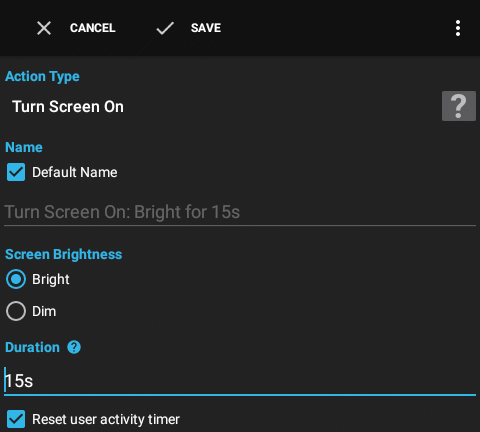
Turn the flow on. If asked allow permissions required by the app.
If everything is set up correctly the flow with turn red when you trigger the proximity sensor.
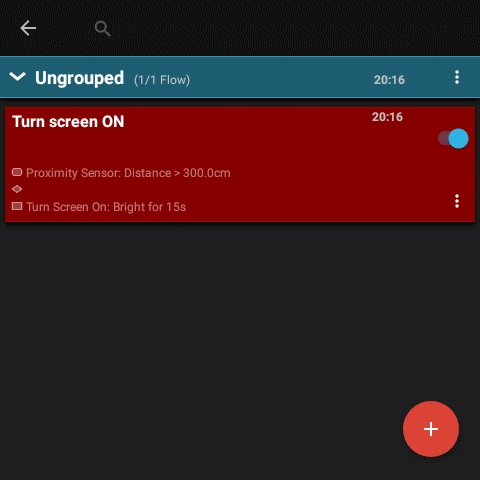
Go to Settings -> Display -> Advanced -> Sleep and set the timeout to turn the screen off. On some panels screen never turns of when it’s set to 15s so use a higher value.
And now you can simply walk up to the panel or do the Jedi wave for the screen to turn on
Don’t Stop There
You can make this basic flow more complex with various conditions to turn it on dimmer during the night and so on.
Also make sure to explore other automation possibilities of this very capable app, such as the sound level trigger!
2023 Update New App
In January 2023 began development of NSPanel Pro Tool, an app directed to making the NSPanel Pro easier to use and aims to replace the Automagic solution.
Features in v1.0:
- support wakeup on proximity sensor trigger
- support wakeup on touch
- support auto launch application
Download it from GitHub and sideload to NSPanel Pro.




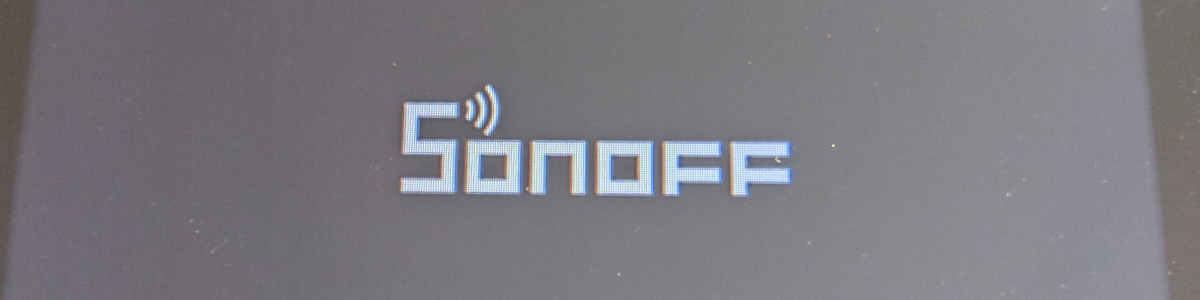
Comments